What You Need to Know About Website Redirects
Do you know how to redirect a webpage or what that means? Just as you need to notify the post office to forward your mail when you move to a new address, the same needs to be done when you change your any url/permalink on your website. The url/permalink is the “address” of each page and post on your website. For example, the url of this post is https://designtlc.com/what-you-need-to-know-about-website-redirects/. You can see it in the browser bar at the very top of this page.
If you change any url on your website without taking the proper steps, your visitors may receive a 404 Not Found error message. This means the web browser is unable to access the intended destination. Redirection not only provides a positive experience for your visitors but helps preserve all of the efforts you have put into your SEO campaign. Changing URLs without redirects can do serious damage to your SEO. However, with the proper preparation and execution, you can change urls easily and without any negative impact.
When do I need to redirect webpages?
- If you change your site’s main URL
- If you delete a post or a page for new content
- If you change the permalink of any post or page on your website
Which URLs are the most important to redirect correctly?
- High traffic pages
- Pages that are linked to the most often
- Your most important pages for your visitors
- High converting product pages

How do I webpage redirect without hurting my SEO & visitor experience?
Map out a Site Migration Path
Compile a list of all the URLs that you are planning for your new site and map each URL from your current site to the new one. Planning ahead can prevent any unseen issues and keep you organized during the process.
Use a 301 Redirect
A 301 redirect is a permanent redirect from one webpage. A 301 redirect automatically changes the URL that a visitor or search engine enters into a different address. This permanent redirect is practically invisible to the
You can implement 301 redirects by using .htaccess for Apache, or by using one of the many WordPress redirect plugins, for example the popular Redirection plugin. If you use Yoast Premium plugin, anytime you change or a permalink, Yoast will create a redirect. If you delete a page or post, Yoast will ask you to where you want the deleted link to redirect.
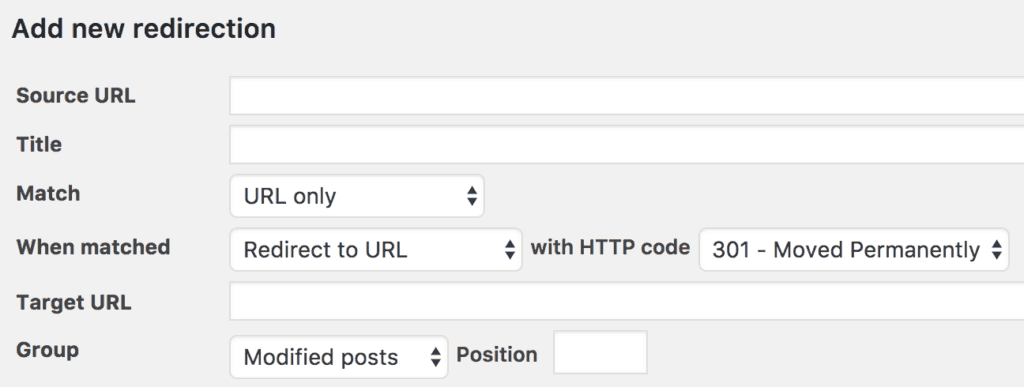
Do Page-to-Page Redirects
If possible, try to redirect page to page instead of directing to your homepage, as doing so can cause your traffic to take a hit.
Let Google Know
If you’ve moved your site to a new domain, use the “change address” option in the old domains account in Google Search Console.
Monitor your Keyword Rankings
During the planning stages of your move, understand what keywords you are ranking for and continue to monitor them during and after redirecting to see if you have to make any changes.
How can I test that it worked correctly?
Now that you’ve gone through the process of redirecting, you can use tools to double check that the webpage redirect has gone smoothly. The Redirection plugin allows your to test your redirect after you create it. Some popular tools include Fetch as Google (from your Google Search Console), Redirect Checker, and SEMrush.
With the right planning, execution, and follow up, you can make redirecting a rewarding experience for yourself and your visitors.