How to Add Someone to Your Google Analytics Account
We help clients review and analyze their website information in Google Analytics. This free service connects your website to a wealth of data that Google collects about your website traffic, including number of visitors, where they come from, what content they use on your site and how long they spend there. You can also learn about audience demographics and set goals to measure conversions on your website.
In order to help analyze your information, we need to have access to your Google Analytics account. If you don’t have this set up already, we can set it up for you. If there is already a Google Analytics (GA) account connected to your website, we will need to be given user/admin access to view the information.
How to add someone to your GA account.
1: Open Your Settings in Google Analytics
Sign in to your Google Analytics account and choose the site for which you’d like to grant access.
2: Click “Admin” Gear Icon at the bottom left
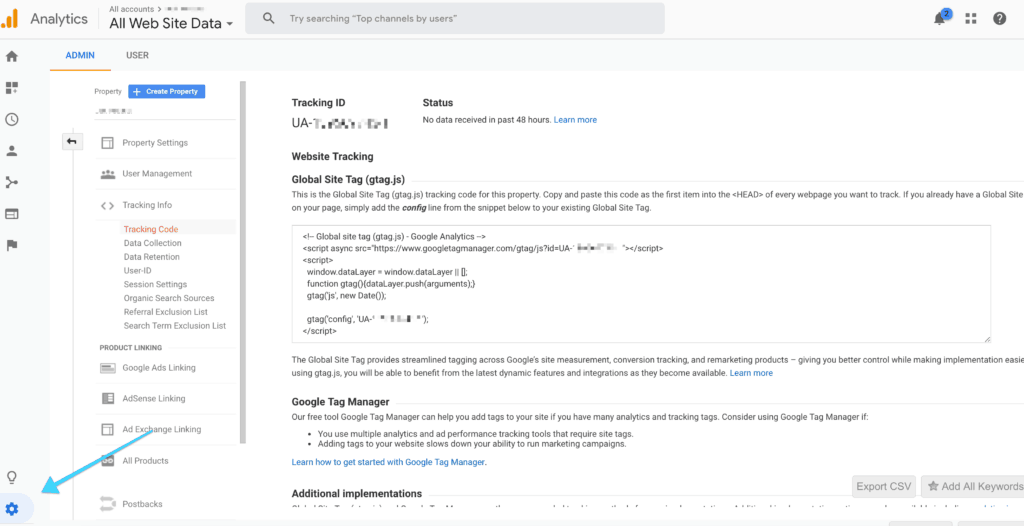
There are 3 levels of access: Account, Property and View. In each of these 3 columns, there is a User Management link.
- Account: Allow users to add other users, add additional websites, and link AdWords and AdSense data.
- Property: Allow users to access the tracking code, adjust the retargeting code and adjust settings on a particular website.
- View: Allow users to view reports, add goals and content groupings.
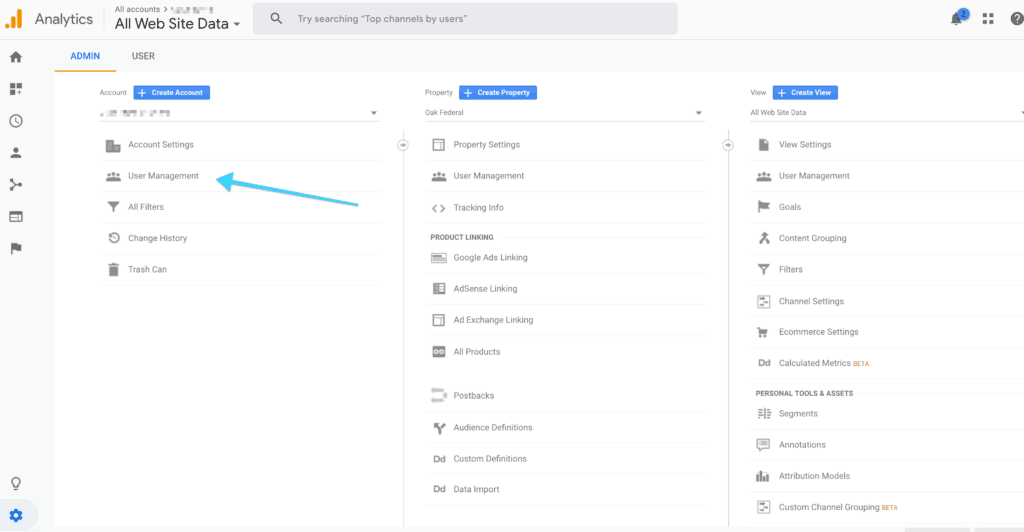
If you want to grant access to the entire account (column on the left), select User Management in that column. “Property” is more specific/limited, and “View” is even more specific. If you have or plan to have more than one Property or View, and only want to grant limited access, select either of these levels to add a new user.
3: Add Permissions to a User
You’ll see this screen:
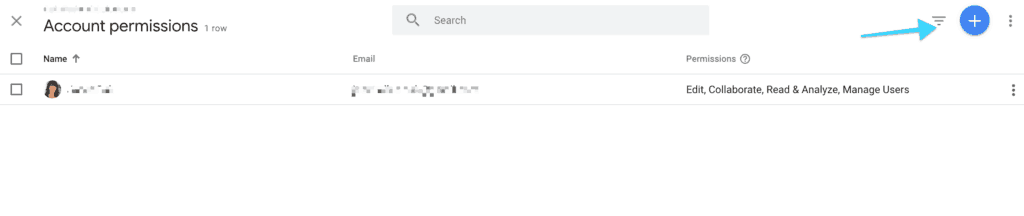
Enter the email of the user to whom you’d like to give access. You can give permissions to manage users, collaborate, edit or read and analyze. (Please use [email protected] for us.)
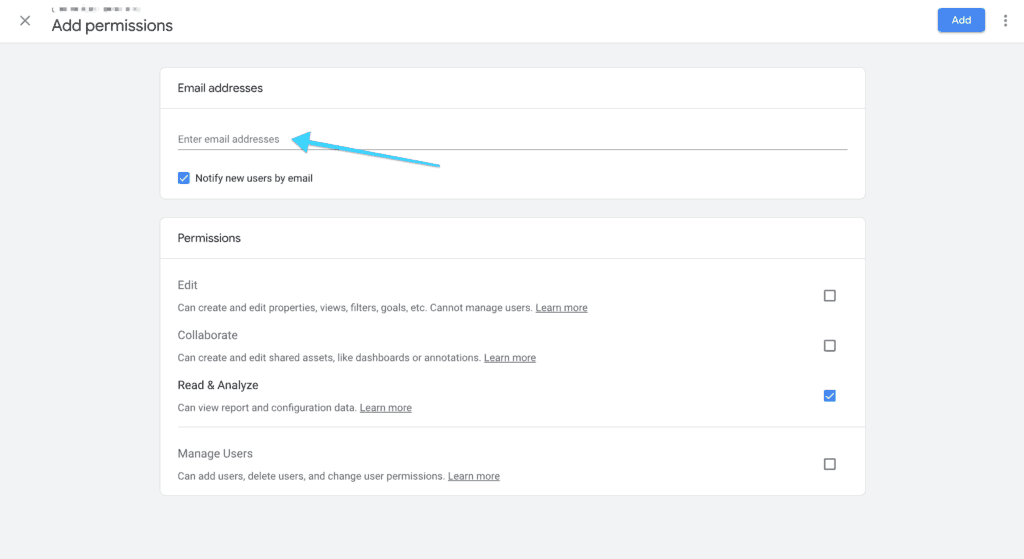
Note the type of access below the email address entry area.
You can select Notify this user by email to send a notification to each user you’re adding. Then, click Add.
How to add a user in Google Search Console:
Login to Google Search Console and select your website if you have more than one option in the upper left. In the left menu panel, go to the Settings near the bottom:
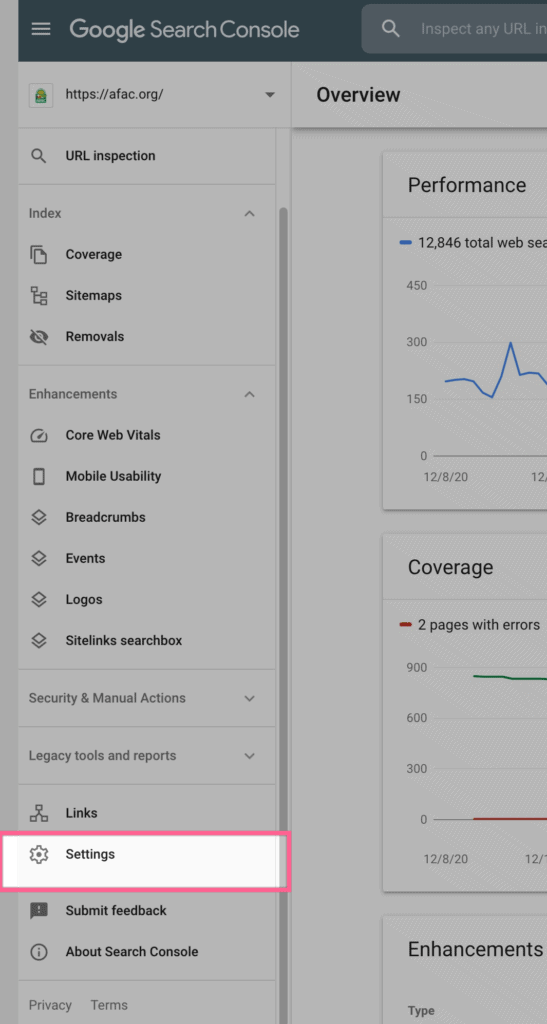
Click on Users in the main section. Open this tab and add your user’s email address and give them appropriate permissions.
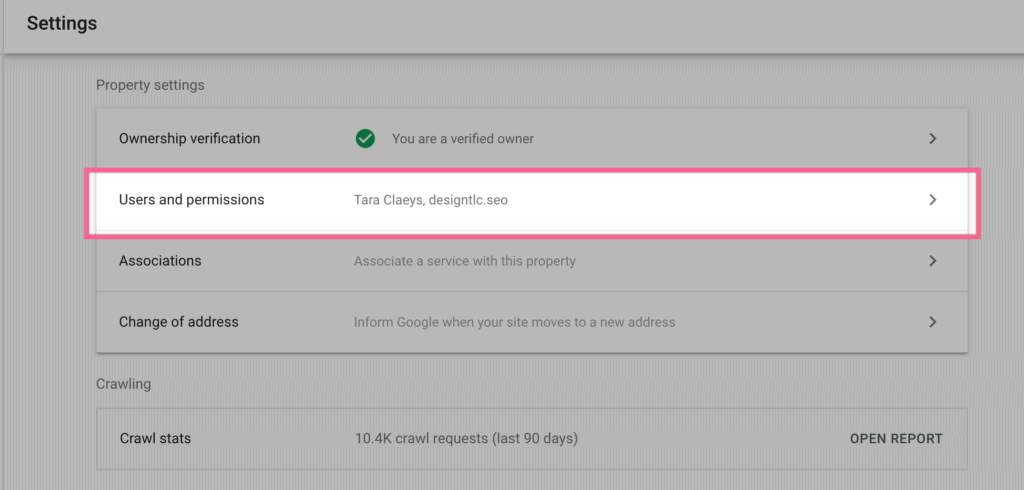
That’s it! Granting access to your Google Analytics account can allow others to help analyze your data and take meaningful, strategic action to help meet your business goals.