Safely Adding a User to a Google My Business Listing
As mentioned in these quick tips for using Google My Business for SEO, having a Google My Business listing is important for your company’s online presence. Having this listing, properly configured, can increase your business’ chances of showing up in a Google search and in the top 3 featured businesses. At some point, you will probably need to add a user to your Google My Business listing. If you are working with an agency or consultant to help with your local search efforts, they will probably request to be added in order to check out the current state of your listing, see if all of the information has been added properly, and come up with recommendations for improvement.
The owners of the GMB account can invite additional users to own or manage a listing. This allows users to share management of a listing without having to share personal account information. You can see the different levels of access each role has here: Owners and managers of listings.
How To Add a User To Your Google My Business Account
- Sign in to Google My Business.
- If you have multiple locations, open the location you’d like to manage.
- Click Users from the menu.
- In the top right corner, click the “Invite new managers” icon
- Enter the name or email address of the user you’d like to add.
- Select the user’s role by choosing Owner, Manager, or Communications manager.
- Click Invite. Invitees will have the option to accept the invitation and immediately become listing owners or managers.
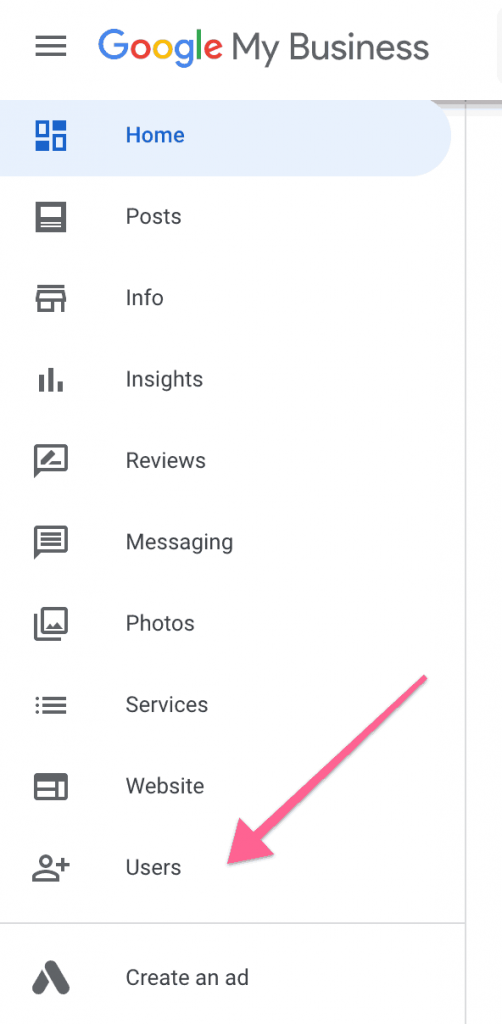
When an invitation is accepted, the owners of the listing will be notified via email. All users in the account can view the names and email addresses of the owners and managers of the listing.