Optimizing Website Navigation for Improved User Experience
Website navigation is one of the most critical components of any online platform. For small schools and nonprofits, it shapes how users—parents, donors, students, and community members—interact with and explore your site. Clear navigation helps these organizations convey their missions, provide essential information, and encourage engagement in a user-friendly way. In this post, we’ll explore how small schools and nonprofits can optimize their website navigation to improve user experience, drive engagement, and fulfill their missions more effectively.
Why Website Navigation Matters
Website navigation is the system that allows users to explore different pages on a site. It plays a crucial role in determining whether visitors will stay, engage, and convert, or leave in frustration. Effective navigation ensures that users can find the information they need quickly and effortlessly, while poor navigation can drive them away.
Several key reasons illustrate the importance of optimized website navigation:
- Showcasing Your Mission: For nonprofits, a well-structured site can help convey your mission and impact. Visitors should be able to easily find success stories, upcoming events, and donation options.
- Providing Critical Information: Small schools often need to communicate a lot of information, from calendars and class schedules to admission forms and faculty directories. Poor navigation can cause frustration when users can’t find what they’re looking for.
- Building Trust and Engagement: Trust is key for both schools and nonprofits. A well-organized site signals professionalism and credibility, encouraging parents, donors, and volunteers to engage with your organization.
- Accessibility: Navigation that is designed with accessibility in mind ensures that all users, including those with disabilities, can interact with your site effectively. This enhances user experience and makes your website more inclusive.
Now, let’s dive into strategies to optimize your website navigation for an improved user experience.
1. Simplify the Navigation Menu
The core of any navigation system is the menu, and simplicity is key. An overloaded menu with too many options can overwhelm users, making it difficult for them to decide where to go. Instead, a simple and well-organized menu allows users to understand their choices quickly and easily.
Best Practices:
- Limit the Number of Items: Aim to keep the primary navigation menu to no more than 7 items. This follows the “seven plus or minus two” rule, which suggests that most people can only retain about 5-9 pieces of information in their working memory.
- Organize Items Logically: Group related items together, creating categories if necessary. For example, a nonprofit website might group “About Us,” “Mission,” and “Team” under a single "About" section, while keeping “Donate” and “Get Involved” in a separate “Support” section.
- Prioritize Key Pages: For small schools, essential pages like “Admissions,” “Calendar,” and “Contact Us” should be front and center. For non-profits, important links might include “Donate,” “Our Impact,” and “Volunteer.”
- Use Familiar Labels: Nonprofits and schools often serve diverse audiences, including parents, students, donors, and community members. Use clear, familiar language like "Get Involved" for non-profits or "Student Life" for schools to avoid confusion.
- Highlight Calls-to-Action: For non-profits, ensure that "Donate" and "Volunteer" buttons are easily accessible in the primary menu. Similarly, schools can highlight “Apply Now” or “Schedule a Tour” buttons.
2. Prioritize Mobile-Friendly Navigation
With the majority of web traffic now coming from mobile devices, it’s essential that your navigation is fully optimized for mobile users. Optimizing for mobile navigation ensures that your audience can quickly access important information on the go. A poor mobile experience can alienate a large portion of your audience and lead to decreased engagement.
Mobile Navigation Tips:
- Use a Hamburger Menu: The hamburger menu (three horizontal lines) is a popular mobile navigation solution that keeps the interface clean and clutter-free. When users click on the icon, the full menu expands, revealing navigation options.
- Ensure Tappable Elements: Ensure that buttons, links, and menu items are large enough and spaced appropriately so users can easily tap them without accidentally clicking adjacent elements.
- Sticky Navigation: Consider implementing sticky navigation, where the menu remains visible at the top of the screen as users scroll down. This provides quick access to the menu without having to scroll back to the top.
- Keep it Simple: Small schools and nonprofits should streamline mobile navigation to avoid overwhelming users with too many options. Stick to the most essential links in the primary menu.
- Prioritize Contact Information: Make sure that “Contact” or “Support Us” buttons are easy to find on mobile, especially since many visitors may be looking for quick ways to reach out or donate.
3. Implement Clear Visual Hierarchy
A clear visual hierarchy helps guide users’ eyes to the most important areas of the site. Effective use of color, typography, and spacing can emphasize certain elements over others, making navigation more intuitive and less overwhelming.
How to Improve Visual Hierarchy:
- Use Contrasting Colors: Ensure that the navigation menu stands out from the rest of the page by using contrasting colors. For example, if your site uses a light color scheme, make the menu darker so it’s more prominent.
- Use Color for Emphasis: For both nonprofits and schools, you can use color contrast to emphasize calls to action like “Donate,” “Register,” or “Get Involved” to draw attention without distracting from the rest of the content.
- Size and Font Choices: Make important links larger and bolder than secondary links. Consistent font choices across your navigation and sub-menus help users distinguish between different types of content.
- Whitespace: Allow sufficient whitespace around navigation elements to prevent a cluttered look. White space draws attention to key elements and improves overall readability.
- Promote Critical Pages: On a nonprofit website, make donation opportunities or upcoming events visually prominent. Small schools can highlight registration deadlines or important updates.
- Organize Subpages Clearly: Break down secondary content into well-defined categories, such as “About Us,” “Programs,” or “Events,” to make it easier for users to navigate to the right section quickly.
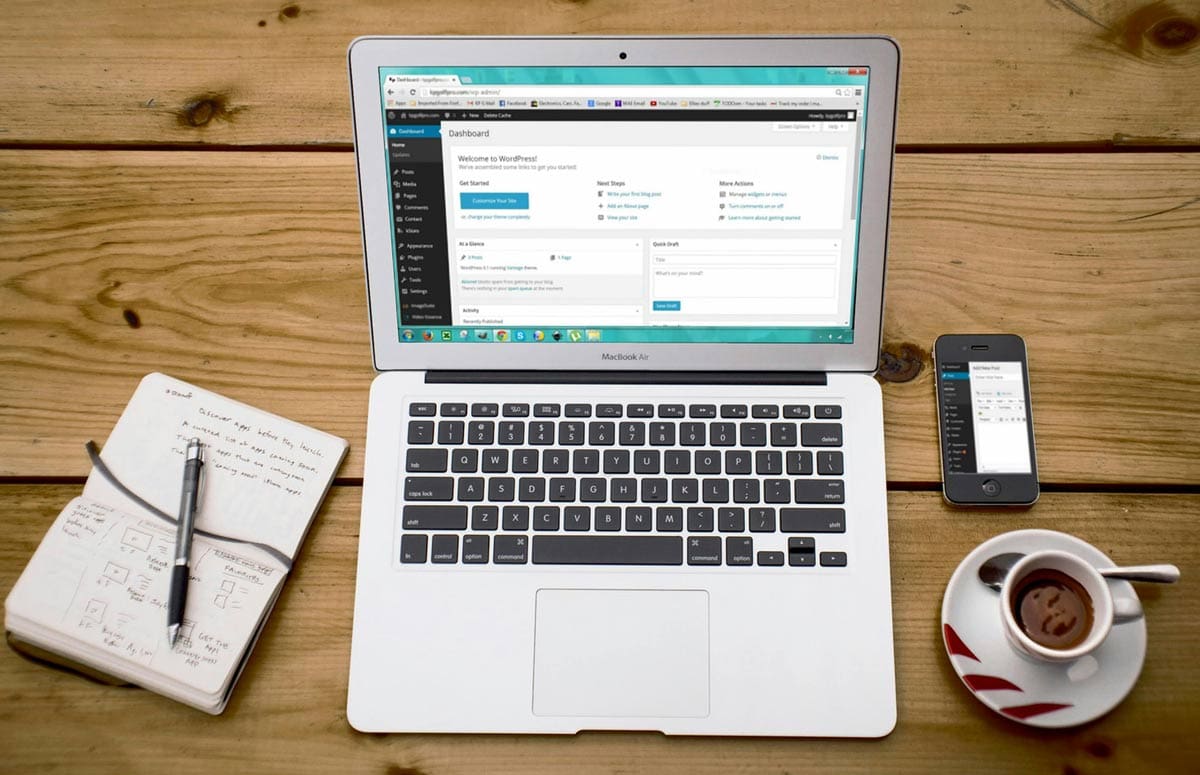
4. Make Use of Drop-Down Menus Wisely
Drop-down menus can be an efficient way to organize a large number of links without overwhelming users. However, if implemented poorly, they can cause confusion or hide important content.
Guidelines for Effective Drop-Down Menus:
- Highlight Key Areas: For a school, this might mean grouping “Academics” under one category with sub-pages for each department or program. For non-profits, “Programs” could include specific initiatives or services.
- Avoid Overloading: Keep the number of sub-items to a manageable level. For example, instead of listing every page under “Resources,” group similar content to create a cleaner experience.
- Use for Secondary Items: Drop-down menus should not be used for primary navigation links. They are better suited for subcategories or secondary pages.
- Provide Context: When designing drop-downs, ensure that the parent item is still clickable and relevant, even if users don’t select from the drop-down. This gives visitors more options while keeping the parent category accessible.
- Ensure All Items Are Visible: Ensure that drop-down items work well across all devices, especially mobile. This avoids users missing critical information due to a poorly functioning drop-down.
5. Incorporate Search Functionality
For larger websites with a lot of content, a search bar is an essential feature. It allows users to quickly locate specific information without having to navigate through multiple menus or categories.
Optimizing Search Features:
- Place Search Prominently: The search bar should be easy to locate—typically in the header of the website. Users expect it to be visible right away when they need it.
- Implement Autocomplete: Autocomplete features can help users find what they’re looking for faster by suggesting popular queries as they type.
- Ensure Search Accuracy: Make sure your search function delivers accurate and relevant results. This can be achieved by fine-tuning the search algorithm or utilizing a third-party search tool.
6. Provide Breadcrumbs for Easy Navigation
Breadcrumbs are secondary navigation aids that help users understand their location within a website. This feature can be especially useful for users who land on a page deep within the site via search engines or external links.
Breadcrumb Best Practices:
- Visible and Clear: Breadcrumbs should be placed at the top of a page, just below the primary navigation, and should clearly indicate the page’s hierarchy within the site structure.
- Aid in Program Exploration: For schools with multiple academic programs or non-profits with various initiatives, breadcrumbs can help users easily backtrack to previous sections while exploring related content.
- Ensure Clickability: Each section in the breadcrumb trail should be clickable, making it easy for users to navigate back to broader categories like “About Us” or “Get Involved.”
7. Conduct Usability Testing
No matter how much effort you put into designing your navigation, you won’t know how effective it is until real users interact with it. Usability testing allows you to observe how users navigate your website and where they encounter issues.
Conducting Effective Usability Testing:
- Focus on Key Tasks: Ask testers to perform tasks such as finding admissions information (for schools) or completing a donation (for non-profits). This will help you see if the navigation is intuitive and user-friendly.
- Track User Behavior: Use heatmaps, click tracking, and session recordings to see how users are interacting with your navigation in real-time. This data will help you identify problem areas that may not be apparent during initial design.
- Gather Feedback from Your Audience: Parents, students, and donors may have different expectations from your website. Get feedback from each group to identify any pain points and improve the navigation experience.
- Make Adjustments Regularly: Based on usability test results, adjust navigation as needed. Continuous improvement ensures that your site meets user expectations as your organization evolves.
Conclusion
Optimizing website navigation is crucial for small schools and nonprofits as it directly impacts user experience, engagement, and overall success. By simplifying the navigation menu, prioritizing mobile-friendly features, and highlighting key information with a clear visual hierarchy, you can create a website that effectively serves your audience.
Small schools can enhance parent-teacher communication and streamline admissions processes, while nonprofits can drive engagement by making it easy for visitors to donate, volunteer, or learn about their cause. By focusing on the needs of your specific audience and continuously refining navigation based on real user feedback, you can build a website that not only serves your organization but also strengthens connections with your community.