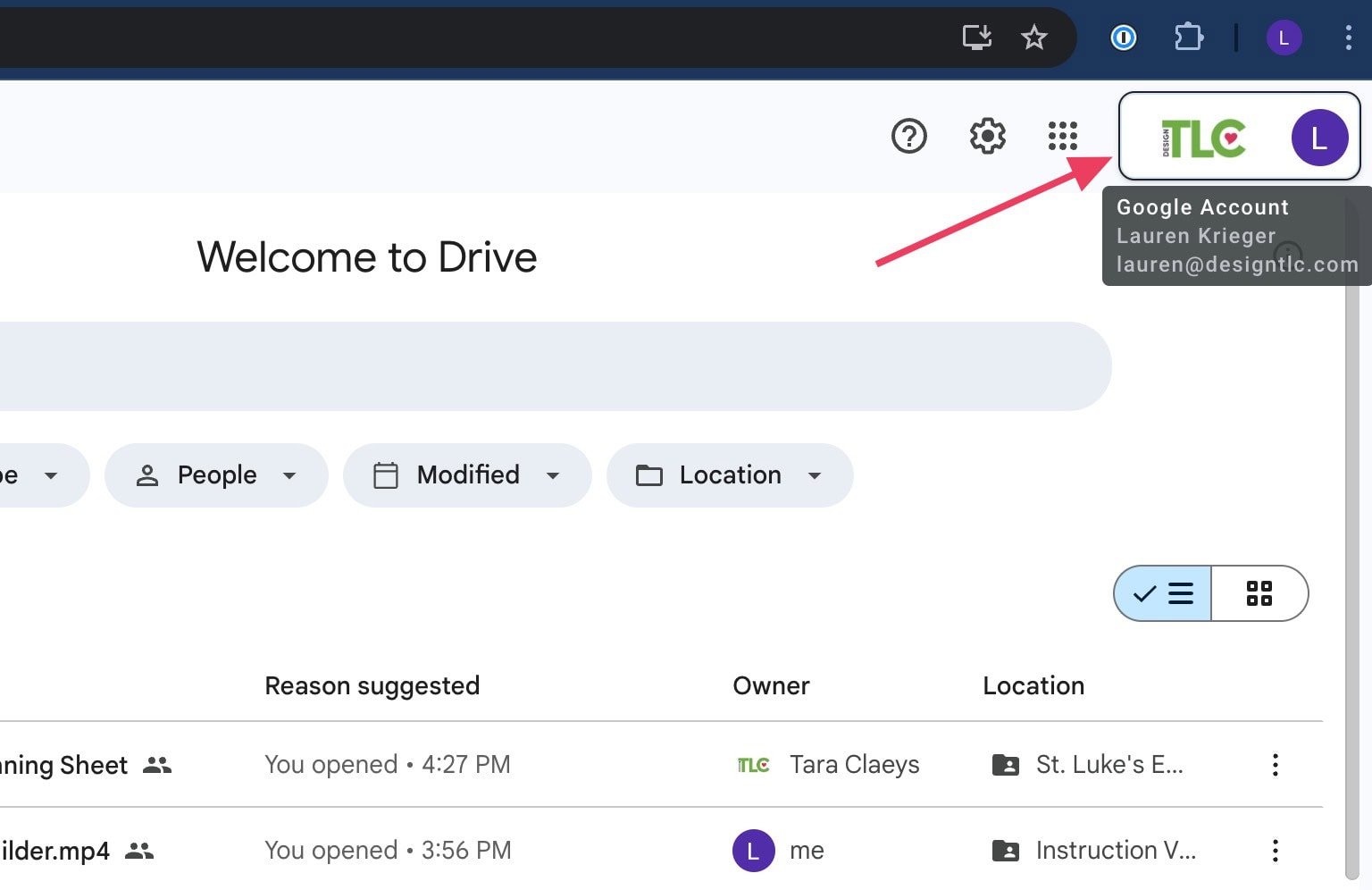Guide to Using Google Drive & Docs with Design TLC
Design TLC uses Google Drive & Docs to keep your website project organized.
All of the information pertaining to your website will be found on your Website Planning Sheet. Click the links on the front page or tabs on the bottom to access the different items on the sheet.

The materials for your website project will all be contained within a specified Google Drive which Design TLC will create. Here you can add items such as your Content, Images, and Old Site info, and where we add Website Instructions, Meeting Recordings, and more.
Within these folders we will put sub-folders for the different main sections of your website.
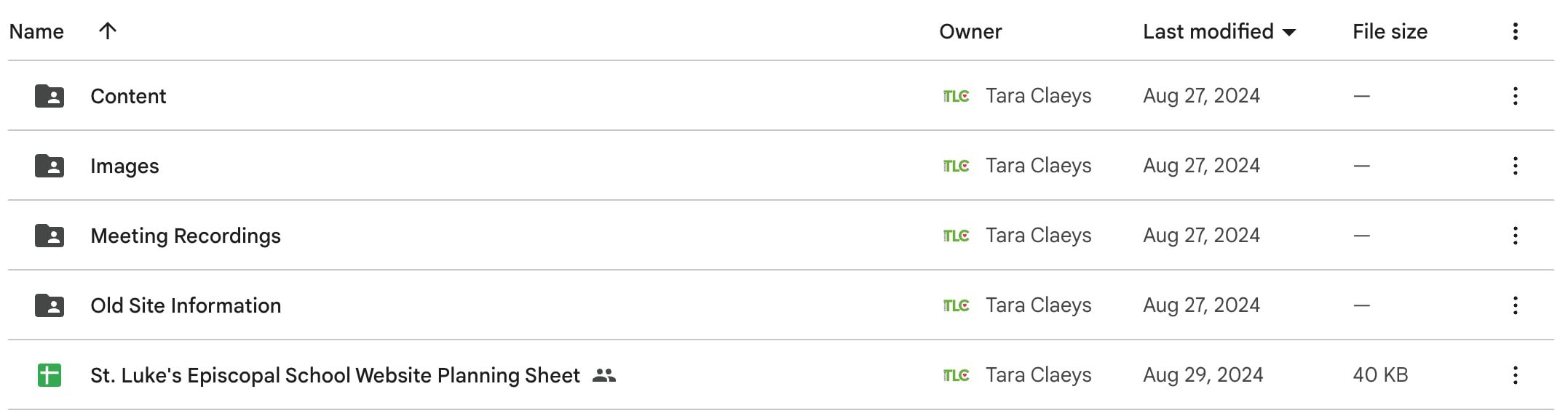
Important Notes:
- Design TLC will create the folders for you to add content to. Upload your content to the folders we create. Do not create your own folders and share with Design TLC.
- Make sure you are logged into the Google account connected to your website project by clicking on the top right of the screen.